Security
How to Change Hikvision Default Password
How to Change Hikvision Default Password
The default password on Hikvision cameras, DVRs, and NVRs have been removed (for a few years now). When you first activate your camera or recorder, Hikvision requires you to create a unique and strong password.
This is a more secure practice, and it helps to prevent hacking attacks. As a result, if your Hikvision NVR/DVR or IP camera is of a recent generation, it does not have a default password.
However, Hikvision devices used to come with a default password for their admin account, which was username: admin and password 12345.
Furthermore, many Hikvision OEM resellers (re-branded) had their own password. The most common Hikvision default passwords and usernames are listed below. Test them out on your Hikvision IP camera, DVR, or NVR to see if they work.
Hikvision Default Password
Try to log in using these Hikvision default accounts (for NVR, DVR, and IP cameras):
- Username: admin Password: 12345
- Username: admin Password: 123456
- Username: admin Password: admin
The Hikvision default passwords listed above can be used on 3xLogic, Alibi (Supercircuits), Annke, Arcdyn, Ezviz, Hitachi, Interlogix (UTC), LaView, LTS, Nelly’s Security, SecurityTronix, Sentry CCTV, Technomate, Toshiba, Trendnet, Vantage Security, Vezco CCTV, Videoteknika, Winic branded and OEM equipment.
Please keep in mind that the Hikvision default IP address is always 192.0.0.64. Using the SADP tool, you can find or change this IP address.
If you forget your Hikvision device password, you must contact the dealer/reseller and have the password reset. You can also try to reset it yourself by following the instructions below:
- Instructions On How to Reset Hikvision password for IP camera, NVR, DVR
- How to reset a Hikvision IP camera to factory default
How to change the password on Hikvision devices
To change the password on a Hikvision IP camera, DVR, or NVR, there are three options. You can do it through a web browser, the recorder’s interface, or the iVMS-4200 software. All of these methods are illustrated with screenshots below.
Method 1: Change the password using the web browser
Step 1. Type the IP address of your camera/recorder on the URL bar of your web browser. Enter the current username and password.
Use Internet Explorer or Mozilla Firefox. If you don’t know the IP of your device, use the SADP tool to scan your network.
Step 2. Navigate to the settings panel and go to Configuration > User Management. Select the username admin, then click on the modify button (as shown in the picture).
Step 3. Delete the old password then enter the new password of the device in the red box, and enter it again for confirmation.
Make sure to use a strong password and don’t forget it. It’s very time-consuming to reset the password on Hikvision devices.
Step 4. Then click OK. You should see the message: “The password is changed successfully”
Method 2: Change the password of the Hikvision device via iVMS-4500 App
Step 1. This method assumes that you have the Hikvision-made iVMS-4200 monitoring software installed and properly set up on your computer. Go to Control Panel > Device management > Encoding Device, find and select the device from the online device list.
Then add the device to the client software by entering the nickname, username, and password of your recorder/camera.
Step 2: After adding the device, please click the remote configuration button.
Step 3. Then click Modify to change the password for the admin account.
Step 4. Delete the old password then enter the new password of the device and type it again to confirm it. Click Save, and the password is changed successfully.
Method 3: Change the Password of Hikvision devices using NVR/DVR local interface.
Using this method, you can change the password directly via your recorder (NVR or DVR, the interface is the same). This is the old interface, but the logic and the steps are applicable to the 4.0 GUI as well.
Step 1. Access the Main Menu then go to the Camera section.
Step 2. Select the camera you’re interested in and then click on the icon which represents Advanced Settings.
Step 3. First, enter the current password, then type the new password and type it again to confirm it. Click OK, the password is changed successfully. Make sure the password is strong enough.
Basically, that’s all. It’s important to modify the default password and use a strong one to enhance the overall security of your surveillance system.
If you are looking for CCTV Solutions in Kenya then click the best suitable link below or contact us today.
- HikVision IP Cameras in Nairobi, Kenya For sale
- HikVision PTZ Cameras in Nairobi, Kenya for sale
- HikVision DVRs in Nairobi, Kenya for sale
- HikVision NVRs in Nairobi, Kenya for sale
- HikVision Switches in Nairobi, Kenya for sale
- Business and Commercial CCTV Installations Services in Nairobi, Kenya
- Home CCTV Installation Services in Nairobi, Kenya
- CCTV Installations Services in Kenya
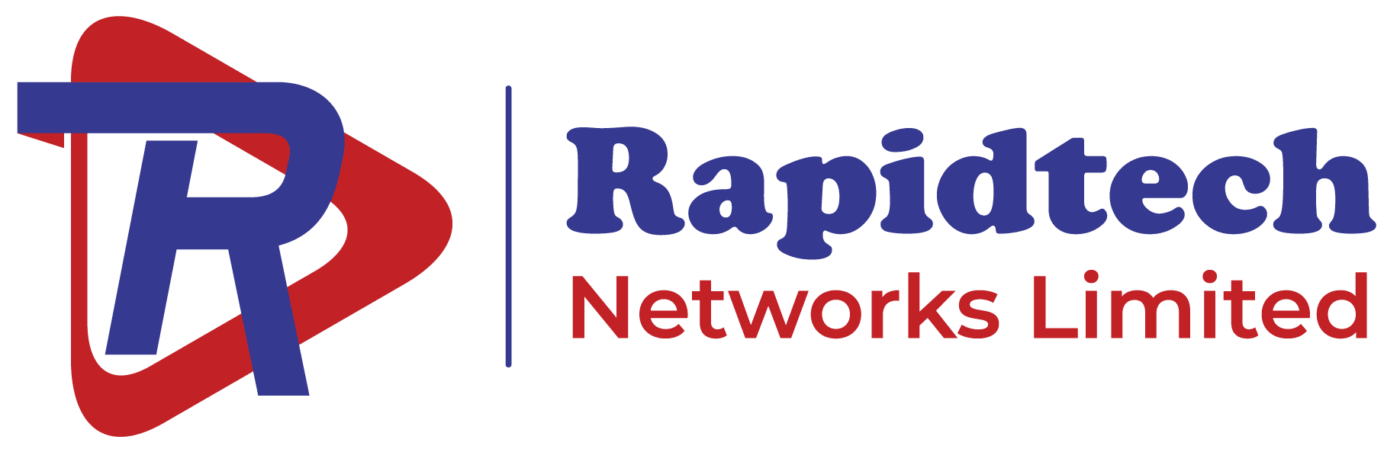












Comments are closed.