How to Guides, Security
How to Use Hikvision HikConnect App on iPhone & Android
How to Use Hikvision HikConnect App on iPhone & Android
Hikvision HikConnect is a HikVision mobile phone surveillance application that is available on iPhone and Android phones and supports Hikvision CCTV Camera, DVR, HD-TVI CCTV Camera, Alarms, Door Access Readers, IP Cameras, NVR, and other products. HikConnect is the next generation of mobile applications following the Hikvison iVMS-4500. This tutorial will guide you on how to use Hikvision HikConnect App on iPhone & Android devices.
Below is a complete guide on how to use the Hikvision Hik-Connect app for Android and iOS
-
Download the Mobile App from Google Play or Apple Store
For iPhone users, search for “HikConnect – for the End user” from the iOS app store. For Android phone users, please go to Google Play Store and download the app (Hik-Connect App) and install it.
After downloading is complete, click the app Hik-Connect App to open it
2. Add the Hikvision Devices to Hik-Connect App
In order to add Hikvision CCTV, IP Camera, Door Access Reader, Alarm System, etc. to the Hikconnect mobile app, click the Login/Register button to start with.
If you already have a Hik-Connect account, you can just log in accordingly now. If you don’t have an account, you can register one here on clicking register account.
3. Add the Hikvision Device you want Now Using the Serial Number (SN)
Click the top right corner on the “+”. Then choose “Scan QR code” as shown below.
We will illustrate via the “Scan QR code” method which is the most popular method to use. You can find your QR code on the packaging box of your equipment, the bottom of the NVR/DVR, or the side of the camera. You can also get the SN after you log in to the devices.
If you are having trouble scanning the QR code, you can also click the top right corner of the “pencil” icon to enter it manually.
If you have successfully added the devices you want to add to the app, you will see the Serial Number appear as follows. Click “Add” to proceed.
4. Choose the right device type, and enter the device verification code
You need to select the right device type and enter the device verification code, which was configured during the initial setup process.
5. Add your Hikvision Device Now Using the Domain Name
Click the top right corner “+” and choose “Manual Adding” as your adding method.
After clicking it, you will direct to this page which require you to change the Adding type from “Hik-Connect Domain” to “IP/Domain”
6. Insert your IP/Domain details
After you choose IP/Domain, it will show you the column that you need to fill up in order to add the device on your phone apps. (Please check with your vendor on the details you need)
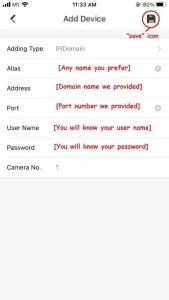 7. Watch the live view on your phone
7. Watch the live view on your phone
Once you are done adding the device to the Hik-Connect app, you will see this interface below. Just tap the device and you will be able to see the live view.
8. Useful Tips for Live View on your mobile
Here are useful tips when you watch the live view of pictures: 1) Resolution quality (toggle between the fluent mode and high-resolution mode); 2) Digital zoom during live view; 3) Take a screenshot; 4) Record a clip of video.
If you have more than one camera, please choose the camera channel depending on the number of cameras you have in order to view all.
9. Playback your Video Records
To view Playback records, go back to your main page of the apps. Tap the top left corner icon which is shown below.
After that, choose the date and time you want to view the playback record. Choose the camera on which you want to view the playback of it and click “Start Playback”.
In conclusion, we have covered all of the essential features of the Hikvision Hik-Connect mobile app. Feel free to experiment with it. If you require any Hikvision CCTV, intercom, or door access control systems, please contact us!
You can also check:
- DVR Digital Video Recorders in Kenya for sale
- NVR Security & Surveillance in Kenya for sale
- HikVision Switches in Kenya for sale
- Business and Commercial CCTV Installations Services in Nairobi, Kenya
- Home CCTV Installation Services in Nairobi, Kenya
- CCTV Installations Services in Kenya

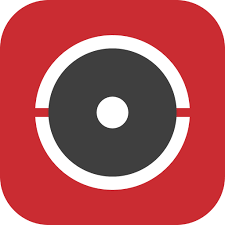


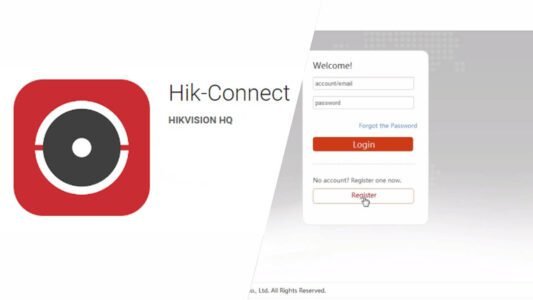
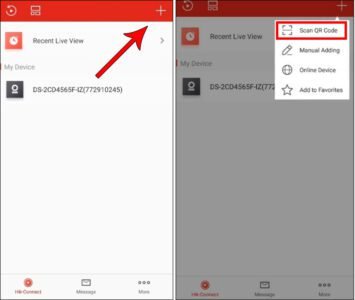
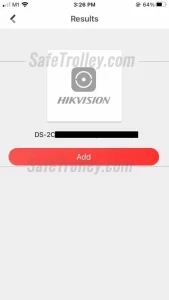
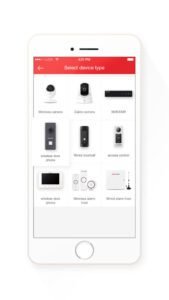
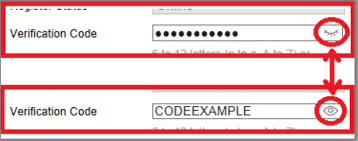
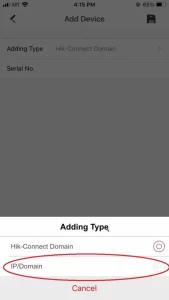

Comments are closed.