How to Guides, Security
Instructions On How to Reset Hikvision password for IP camera, NVR, DVR
Instructions On How to Reset Hikvision password for IP camera, NVR, DVR
This article will walk you through the instructions on how to reset your Hikvision Password for IP camera, NVR, or DVR, If you have forgotten or lost your password, simply follow this guide.
There are several methods for resetting the Hikvision password, and each method is dependent on the manufacturing date and model.
The password generator tool can be used to reset older Hikvision devices, while another tool that exploits a software flaw on the Hikvision platform can be used to reset newer ones.
The latest version can be reset using the SADP tool’s export mode (sending the code to the Hikvision support team or your dealer/reseller). We’ll explain these methods here; try them all and see which one works best for you.
How to Reset the Password of a Hikvision camera (DVR, NVR)
Resetting a Hikvision device’s password involves two steps. You must first locate the unit’s serial number because you’ll need it to generate a reset code.
Second, you might need to use the system date, which is the timeframe, if you’re trying to reset a DVR or an NVR. Finding this is simple; just look at the feed from the cameras on the monitor and take note of the time stamp on the video.
How to get the serial number for Hikvision device
Basically, you must find and write down your device’s serial number (IP camera, DVR, NVR). This serial number is printed on the label or sticker that is affixed to your camera or recorder.
The Hikvision SADP tool can also be used as a method to obtain the serial number. This program will search your local network and list every Hikvision device discovered there. Additionally, it displays specific data like the IP address, unit model, serial number, etc.
The SADP tool must be downloaded and installed (get the SADP on this link, install version 2.0). Run the SADP after installing it on your computer or laptop, and all of your Hikvision network devices will be listed.
Each device’s serial number (camera, NVR, and DVR) can be found in the Device Serial Number column (check the picture below). You must copy that and use it in the following actions. Note: You must install SADP 2.0, also known as “the old SADP.”

Note the serial number marked with the red circle. Copy it because we will need the next steps.
Method 1. Reset Hikvision Password using the Password Generator tool
This tool might or might not be compatible with your IP camera, NVR, or DVR. Please read the instructions completely and enter all data into the tool accurately.
Devices running newer firmware require a password reset process that is more secure (this method won’t work). Only cameras running firmware versions older than 5.3.0 will be supported by this tool. Additionally, for NVRs and DVRs produced before 2017. It won’t work for anything newer, but if you don’t know when the device was made, it’s worth a shot.
Access the Hikvision Password Generator. Enter the device’s serial number and the current date on the camera or NVR (this is important; the entered date must be correct).
Important Note: Some Hikvision devices (perhaps only NVRs) show their model number appended to the beginning of their serial numbers. You may need to remove this from the serial number that you enter into the tool. For example, if the serial number shows as DS-7208HVI-ST0123456789AAWR987654321WCVU and the device’s model number is DS-7208HVI-ST, then the true serial number is 0123456789AAWR987654321WCVU which the one that you need to use on the password generator.
Once you get the generated code from the tool above you must enter it on the SADP software and reset the password. Note you need to install the SADP version 2.0 to perform this reset (uninstall any previous versions). Select the camera and enter the Secure code on the box. After the reset is done the password will be 12345.
Method 2. Use Hikvision Password Helper
This small software is developed by bp2008 on GitHub and exploits a backdoor found on Hikvision devices. Download the software here (google drive link) and have it installed on your computer/laptop.
It doesn’t work for all the firmware versions, but may it will work for yours. Nothing to lose if you give it a shot. It works for Hikvision firmware versions listed below:
- + V5.2.0 build 140721 – Vulnerable
- + V5.2.0 build 141016 – Vulnerable
- + V5.3.0 build 150513 – Vulnerable
- + V5.3.3 build 150514 – Vulnerable
- + V5.3.6 build 151105 – Vulnerable
- + V5.3.8 build 151224 – Vulnerable
- + V5.3.5 build 161112 – Vulnerable
- + V5.4.0 build 160401 – Vulnerable
- + V5.4.0 build 160520 – Vulnerable
- + V5.4.1 build 160525 – Vulnerable
- + V5.4.0 build 160530 – Vulnerable
- + V5.4.3 build 160705 – Vulnerable
- + V5.4.3 build 160808 – Vulnerable
- + V5.4.4 build 161125 – Vulnerable
- + V5.3.9 build 170109 – Vulnerable
- – V5.1.6 build 140412 – NOT Vulnerable (to ICSA-17-124-01)
- – V5.4.3 build 170123 – NOT Vulnerable
- – V5.4.5 Build 170123 – NOT Vulnerable
- – V5.4.3 build 170217 – NOT Vulnerable
There are five simple steps to reset the password using this tool, and you can even skip steps 3 and 4 in many cases. Connect your camera on the network, locate the IP of the camera using the SADP tool and get the HTTP port as well (default one is 80).
Type the IP address and the port on the tool. Then click Get User List and choose the admin account from the list.
Set a new password and click “Reset Password for selected user”. After that, your camera will have your new password or it will get defaulted to password “12345abc”. Try both of them to see which one works.
Method 3. Reset Hikvision Password by sending an email to the Hikvision Support Team or your local dealer/reseller
This method works by sending out an email containing the Hikvision device’s serial number and having the Hikvision team or your dealer reply back with a reset password.
Before you start, you cannot use the old version of SADP for this method. Uninstall the old SADP and download the new version (looks like the screenshot below).
Step 1: Open SADP and select the camera or NVR you want to reset by ticking the box next to the device on the left side of the list and then click the Forgot Password link at the bottom of the pop-out tab on the right of the SADP window.
Step 2: Click the Export button on the pop-up to export the reset file and then select a folder to save the file to that is easy to find. Once you have exported the reset file the camera/NVR you are resetting must remain powered ON until the reset is complete.
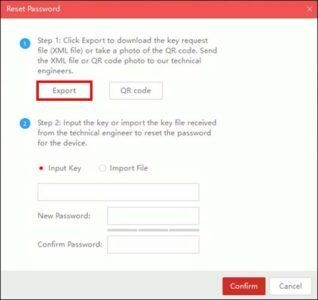
Step 3: Open your emails and attach the reset file to a new email, send this file to the Hikvision support team or your local dealer/reseller. They’ll verify your purchase and send back a reset code. Once you get a reply from them, follow the next step.
Step 4: Open SADP and return to the export pop-up from before, this time you will want to go to step 2 and tick the Import File box, then click the folder icon and find the reset file we just sent you, open it so the file route appears in the box like below, finally enter the new password twice and then click Confirm.
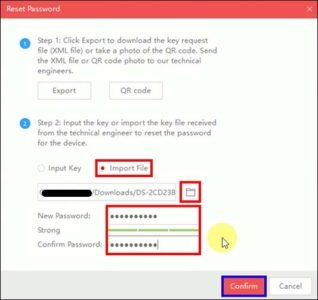
After clicking confirm a box should appear with a green tick and the words Reset Password Succeeded.
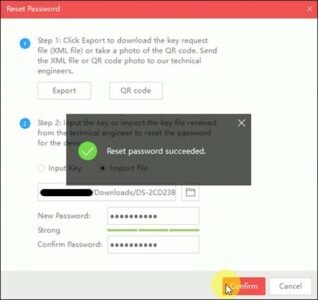
With the password reset you can now open an Internet Explorer browser, search the IP address of the device and log in using the new password, once you can then proceed to do what you like with the device (we would recommend checking your firmware is up to date before you do anything else).
Method 4. Reset Password of Hikvision NVR/DVR via HikConnect App
Another way to reset the password of your NVR or DVR is by using the Hik-Connect app. This is the app made by Hikvison and used to view the cameras remotely on the phone or tablet.
To request the password via the phone:
- The Hik-Connect app should be V4.3 or above.
- The device has been added to your Hik-Connect account.
- Login to the account that the device has been bound to (not to the NVR, DVR, but the app’s account)
- Go to the login screen directly on the NVR and click Forget Password.
Choose the Verify by Hik-Connect option.
On the following page, you should see the screen below. This is the QR code that you need to use in order to reset the password. Keep this screen on and then go to the Hik-Connect app on your phone.
On your phone, run the Hik-Connect app and tap More > Reset Device Password.
Point the camera to the NVR’s screen and scan the QR code of the previous step.
The verification code will show up on Hik-Connect. It’s a number code as shown in the example below.
Go back to your NVR or DVR screen and enter Enter the verification code obtained from the app in the box below.

Click OK, then the system will allow you to create a new password (as shown on the screenshot below). Now one the user can log in to the device successfully with the new password.
Keep in mind that:
If the device has not been previously added to the app, Verify by Hik-Connect will not show up. If so you should get an option that says “verify by email”.
If the device is added by others, the QR code will not work and the following note will show up in Hik-Connect after scanning the QR code:
In this tutorial, we showed how to reset the password for a Hikvision IP camera, NVR, and DVR. You need to know the serial number of the unit and the date of the system. The first two methods work for specific models and firmware versions.
The last one works for any device as long as you export the Password Reset file and the seller or Hikvision sends you a reset file within the same day.
If you’re stuck, we’d recommend contacting the installer, Hikvision, or the company that sold you the product. If you need to get a new security camera system, check out our category and upgrade.
Also check:
- How to reset a Hikvision IP camera to factory default Settings
- Procedure to Change Hikvision Default Password
- Way to Install and Configure iVMS-4500 App on Android and iOS for Hikvision Cameras
- Guide to Install and Configure iVMS-4500 App on Android and iOS for Hikvision Cameras
- HikVision DVRs for sale in Nairobi, Kenya
- HikVision NVrs for sale in Nairobi, Kenya





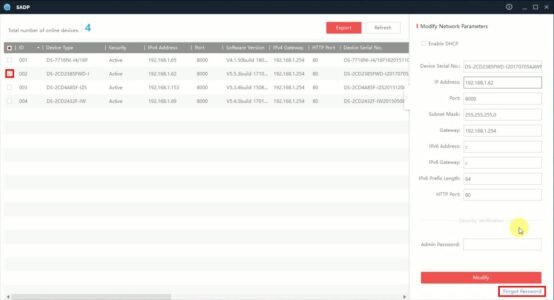
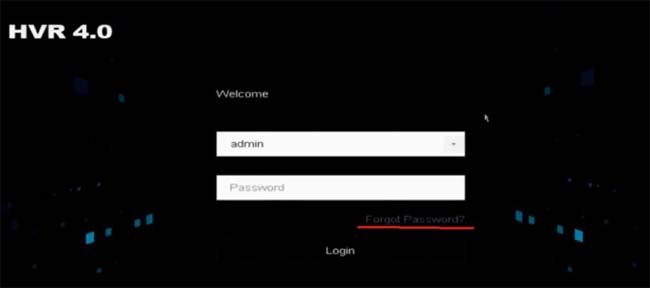
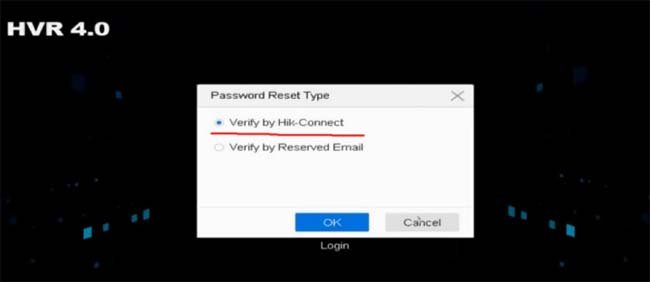
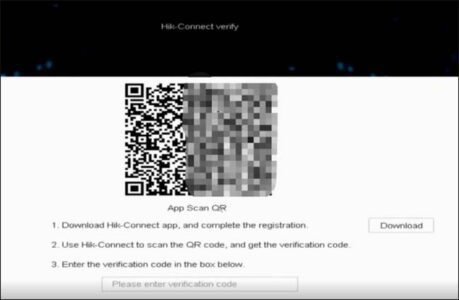
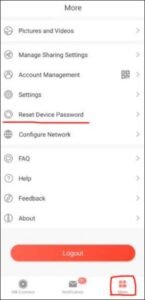
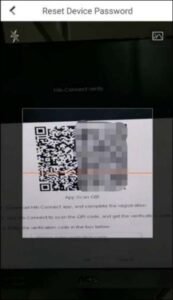
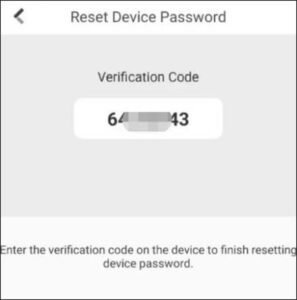
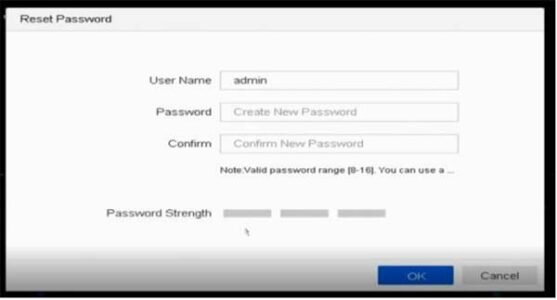
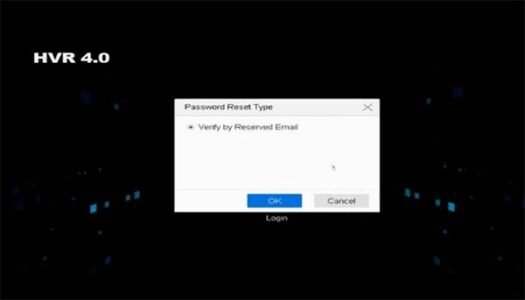
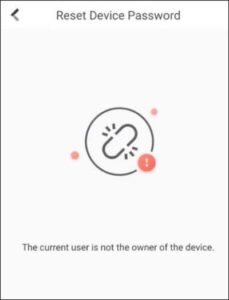
Comments are closed.