How to Guides, Security
How to Use Dahua DMSS Mobile App
How to Use Dahua DMSS Mobile App
Dahua DMSS is a mobile surveillance app that includes features like remote monitoring, video playback, push notifications, device initialization, and remote configuration. Access controllers, alarm hubs, doorbells, NVRs, DVRs, VTOs, and NVRs can all be added to the DMSS. After logging into your account, you will be able to access cloud services such as cloud upgrades.
This guide will show you how to use Dahua DMSS on mobile phones, iOS, and Android systems.
-
Download “DMSS” from the App Store
For iPhones, go to the “App Store”; for Android Phones, please go to “Google Play”, and download the app: DMSS. These are the links: DMSS on App Store; &: DMSS on Google Play Store
-
Open the DMSS App and Select the Country of Residence
After downloading the app, click to open it. You will see the step that is asking you to choose the “Region“. Please choose the country of your current residence. The purpose is to facilitate the P2P connection of Dahua P2P connection. The country or area you choose can be changed later, so don’t worry if you will move to other countries in the future.
-
Add Dahua Devices on DMSS
Referring to the image below, click the Top Right Corner to add a new device.
You now have a few options to add the Dahua device to the app: SN/Scan, IP/Domain, or Online Search. Choose the option that is suitable for your installation, or follows our or your device supplier’s advice. If you have purchased the Dahua IP Camera, XVR, NVR, HDCVI Camera from us and are not sure what to do, please contact us.
-
If you choose to add the Dahua Device by “SN/Scan”
Refer to this step if you have chosen to add via “SN/Scan“. Click the barcode icon as follows to launch the barcode scanner camera. Scan the barcode on the Dahua IP Camera, XVR, or NVR (on the device itself, on the packaging box, or on the web interface).
-
Add the Device Now
Click “Next” to add the device. Select the right device to add it into the app.
-
Enter Details of the Dahua Device
After that, please enter the device name, username, and password. The device name is up to you to decide.
If you have purchased the Dahua IP Camera, XVR, NVR, and HDCVI Camera from us and are not sure what to do, please contact us. After you have entered all the required information correctly, click the Save icon on the top right to watch the live video footage.
-
If you choose to add the Dahua Device by “IP/Domain”
Refer to this step if you have chosen to add via “IP/Domain”.
Select the right device you are trying to add and enter the information of Device Name, Address, User Name, and Password. The device name is up to you to decide.
You should have the information or have been given the information by your device supplier. Again, if you have purchased the Dahua IP Camera, XVR, NVR, and HDCVI Camera from us and are not sure what to do, please contact us. After you have entered all the required information correctly, click Start Live View to watch the live video footage.
-
Some Setting to Play Around under the DMSS Live View
Referring to the image below, click the icon circled will enable the switch between mainstream and substream – a way to switch between fluent transmission and clear image. You can also take screenshots, keep the video clips, close the live view, etc.
-
To Watch the Recorded Footage
To replay the recorded video footage, go to the main menu of the app, and click the Playback icon on the top left, as shown below.
-
Choose a Few or All cameras to reply
Upon clicking Playback, tap the top right corner to select the Dahua device of which you want to replay the video.
-
Select the Time and Date to Start the Playback
After choosing the right camera, you need to select the date and time of the playback which you want to view. Once done selecting, click OK.
-
Some Settings to Play Around under the DMSS Playback
The playback video will start to play and you can fast forward, export, or watch it in full-screen mode as shown below.
We have covered all the basic tutorials of the Dahua DMSS mobile app in this tutorial. Feel free to play around with it. If you need any Dahua CCTV, intercom, or door access control, we would love to hear from you!
Also read:
- How to Install and Configure iVMS-4500 App on Android and iOS for Hikvision Cameras
- Dahua DVRs (Digital Video Recorders) in Kenya for sale
- Dahua NVRs (Network Video Recorders) in Kenya for sale
- Dahua Switches in Kenya for sale
- Dahua CCTV Cameras in Kenya for sale
- Business and Commercial CCTV Installations Services in Nairobi, Kenya
- Home CCTV Installation Services in Nairobi, Kenya
- CCTV Installations Services in Kenya

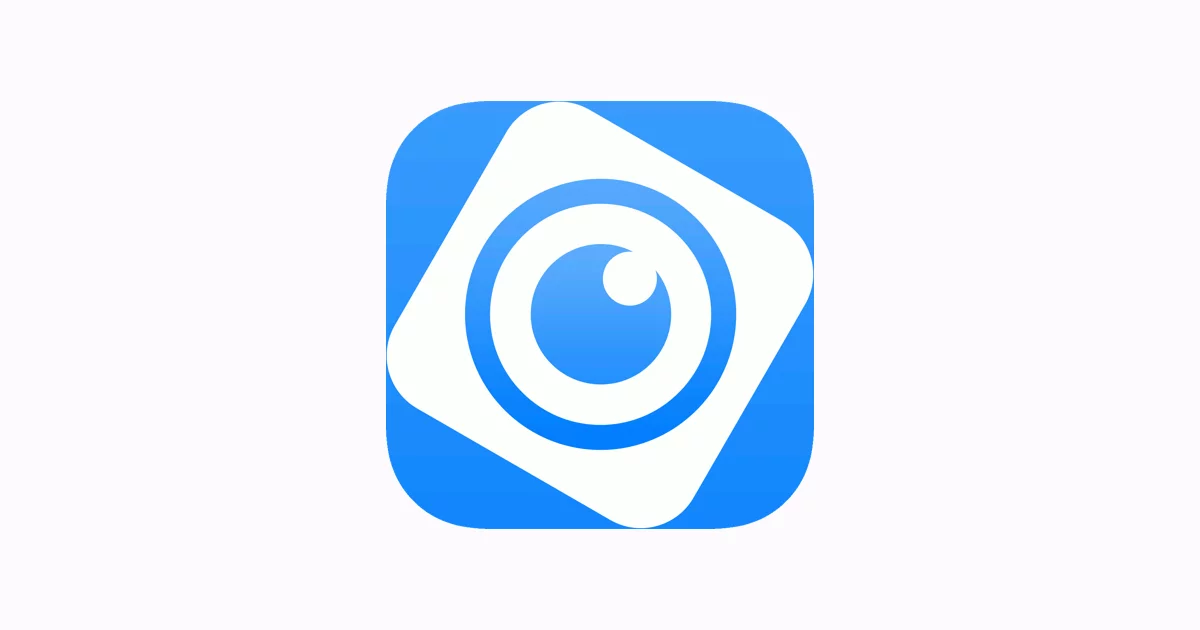














Comments are closed.